Yet another new Pro feature for you this week: you can now lock machines to prevent accidental edits. Lock a machine using the lock icon button in the machine Details panel.
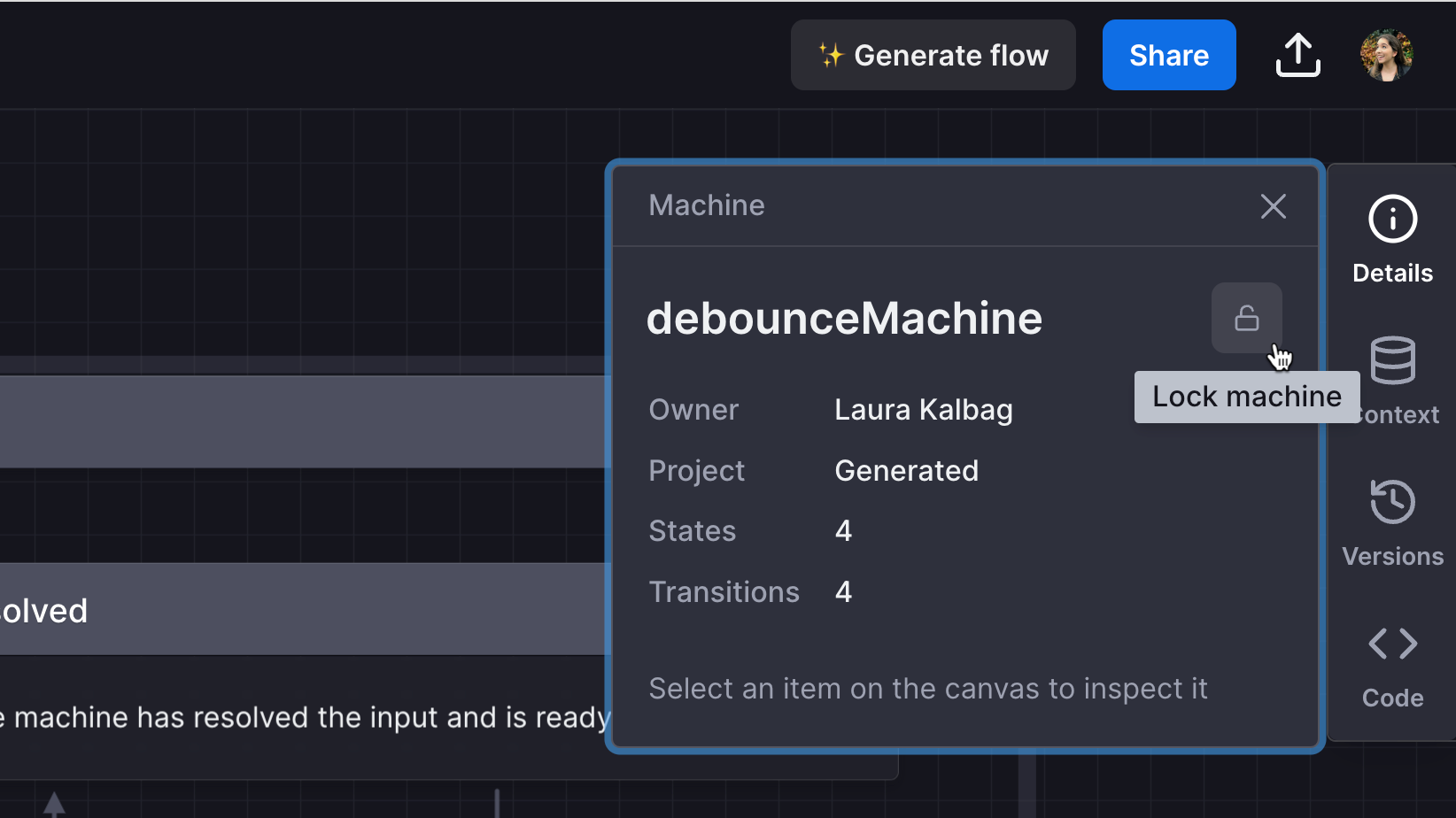
Locking a machine prevents you or anyone else on your team, from editing, deleting, or renaming a machine. It will also prevent anyone from importing code to replace the machine or restoring a past version of the machine.
Locked machines have a Locked status displayed in the editor’s top bar. If you hover over the Locked status, you’ll get a tooltip detailing who locked the machine and when.
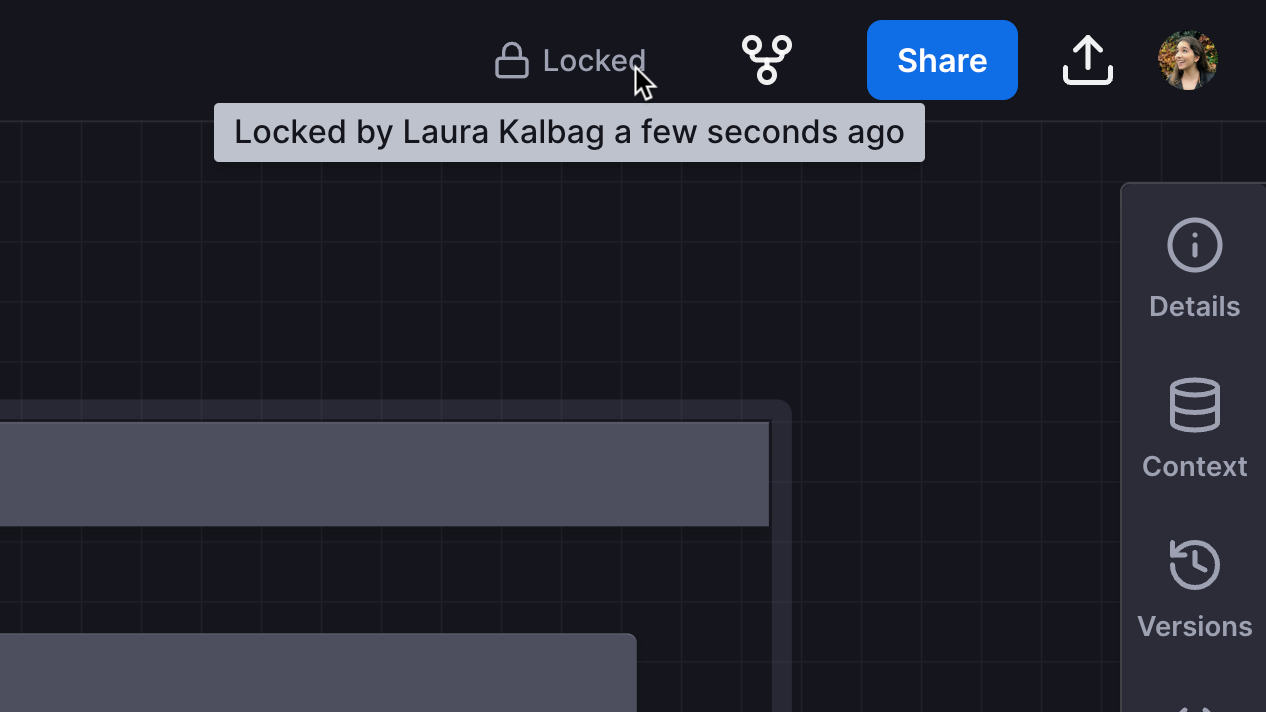
If somebody else is viewing or editing the machine when it is locked, their changes will not be saved, and they will be notified that the machine is now locked.