Design mode
Design your state machine flows in Design Mode.
You can add new states by double-clicking anywhere on the canvas, and add transitions and events from the handles on each side of the states.
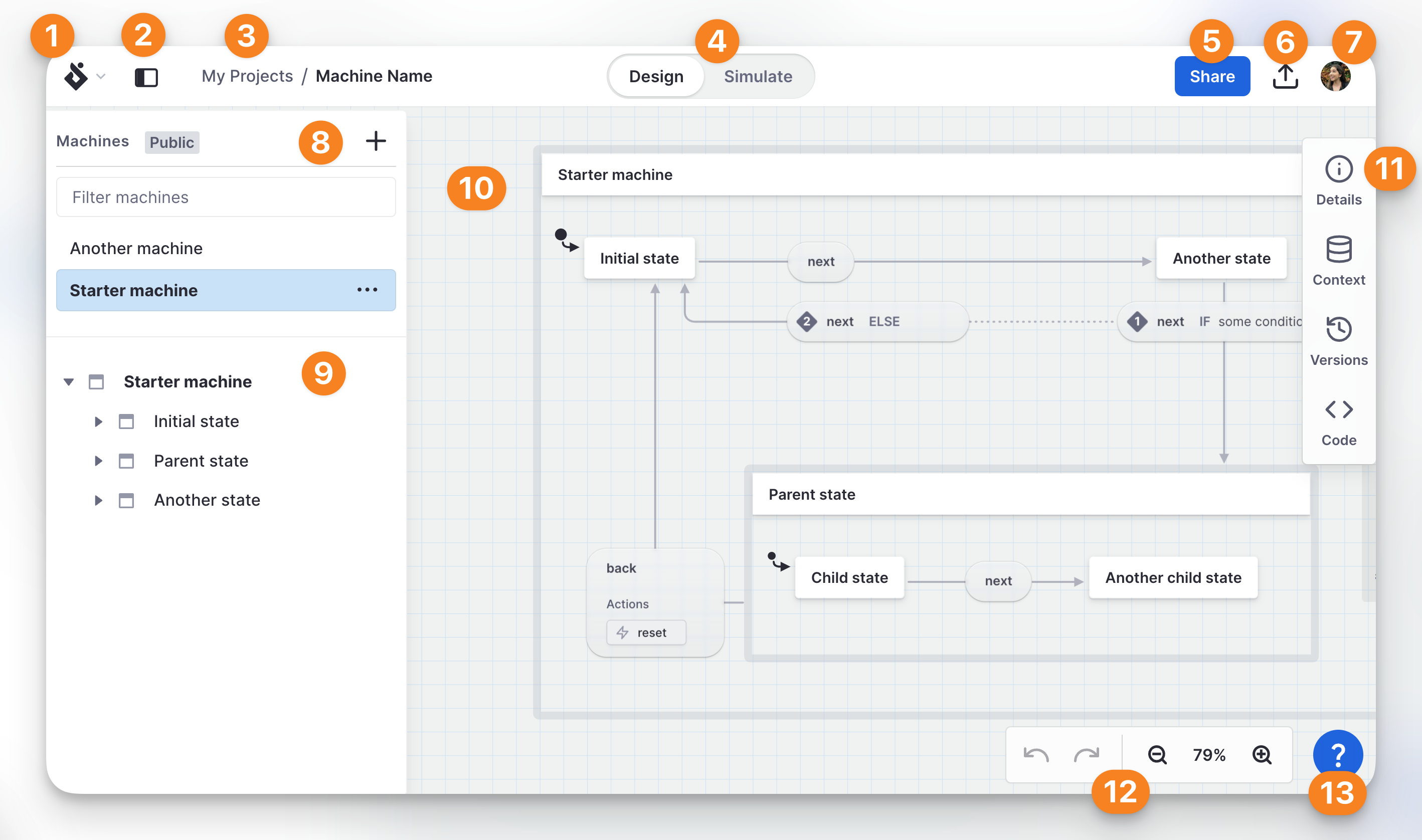
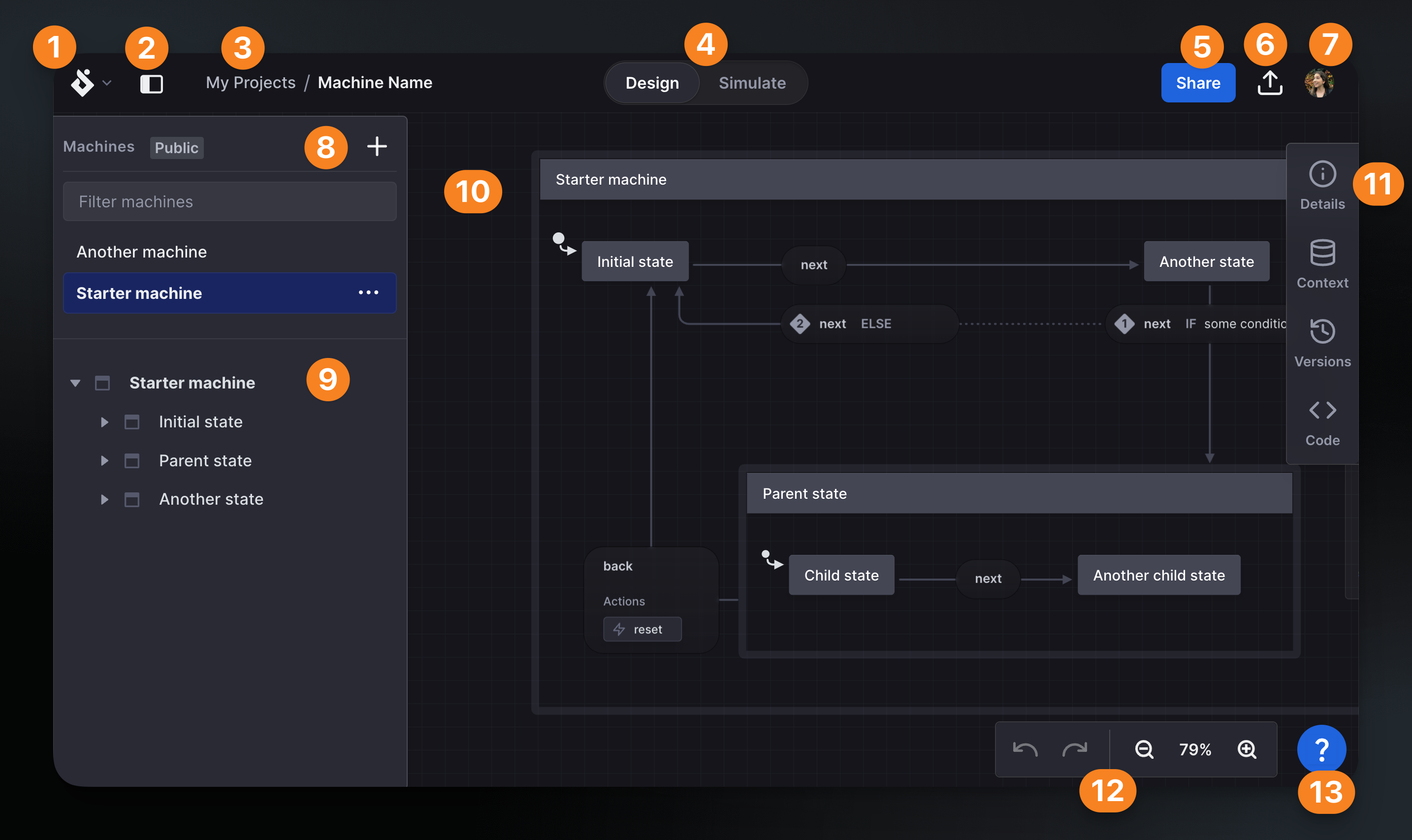
- Editor menu: access common Stately shortcuts and view options.
- Left drawer switch: open and close the left drawer which contains the machines list (8) and tree view (9).
- Breadcrumb: Your current project and machine.
- Design/Simulate switch: Switch between Design and Simulate mode.
- Share button: Open the share options.
- Export button: open quick export options.
- User button: Open the user menu.
- Machines list (left drawer): List of machines in your current project.
- Tree view (left drawer): Tree view of your current machine.
- Canvas
- Right toolbox: Contextual menu which shows Details of current item highlighted on canvas.
- Canvas view controls: Undo/redo and zoom options for the canvas.
- Help button: open and close the help drawer.