Discover
Are you seeking inspiration for your machine? Or do you want to learn how somebody else models their machines? The Discover page lists all the public machines created with Stately Studio.
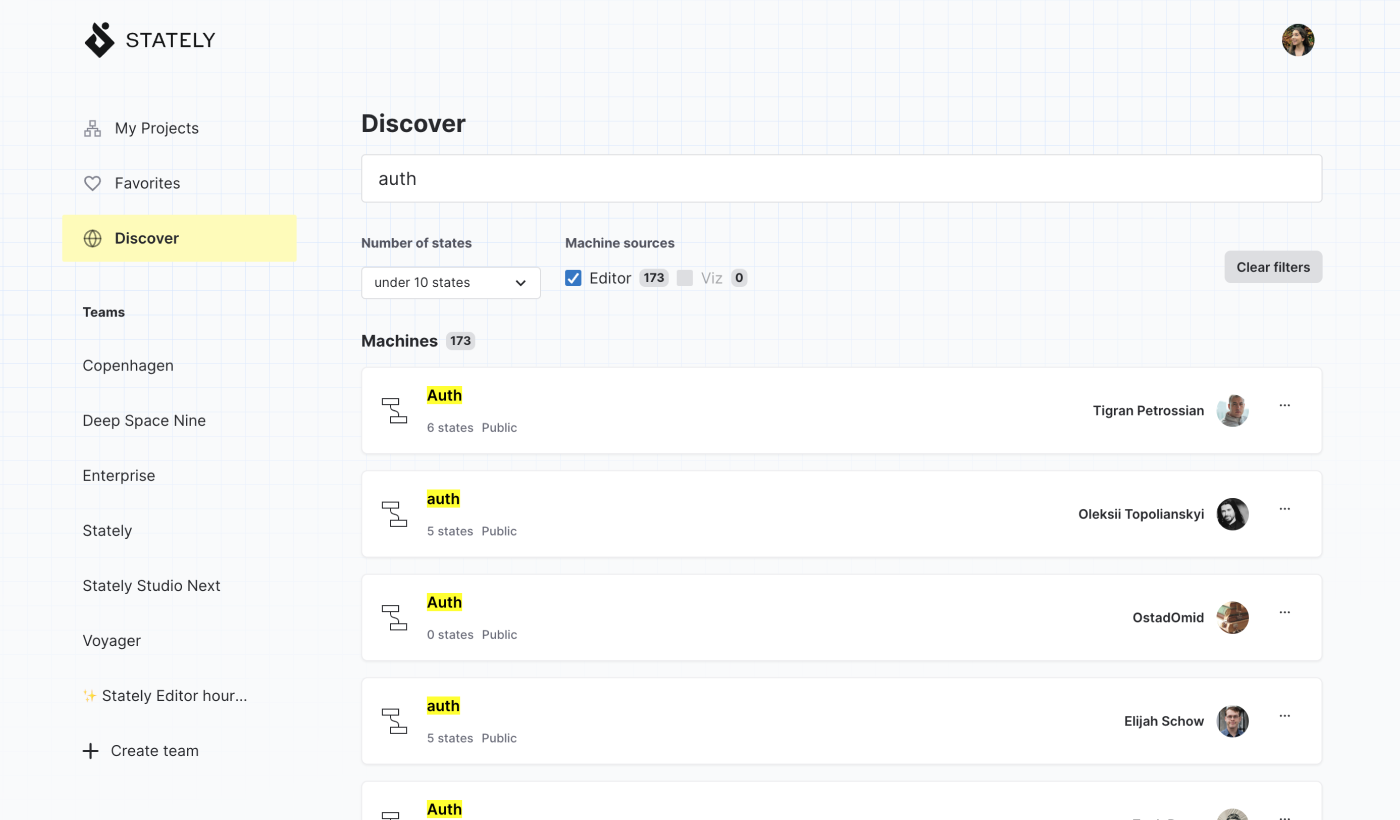
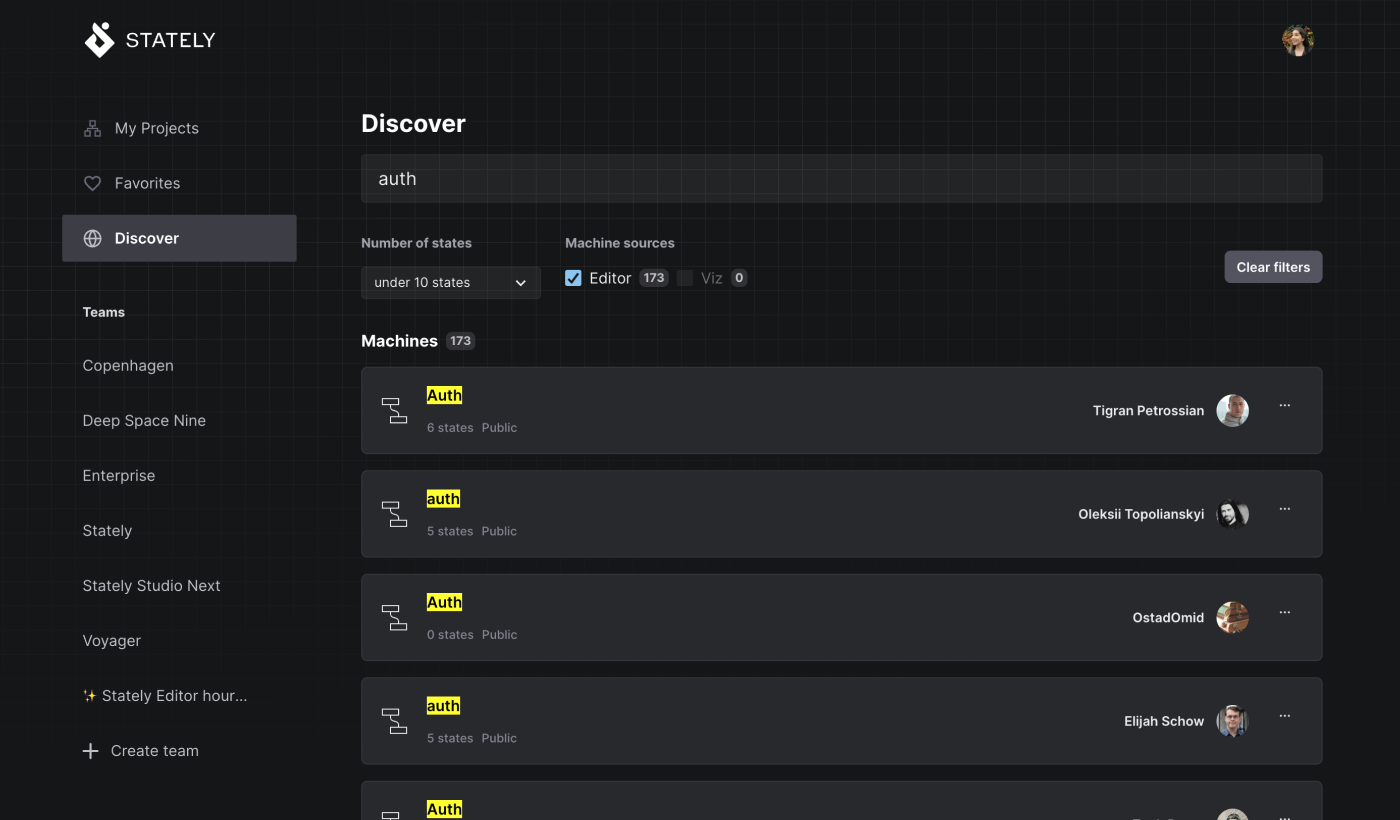
With the search feature, you can quickly filter your results by the number of states in a machine and whether the machine’s creator used our Studio editor or our older Viz tool. Each machine listed details its creator, number of states, and a link to view and edit the machine in the editor.
Export and fork public machines
When viewing somebody else’s machine, you can make changes to the machine, but your changes won’t be saved. You can fork the machine to create an editable copy inside your My Projects.
Export a public machine
- Open the left drawer menu to show the Machines list.
- Choose Export code from the triple dot contextual menu alongside the machine name to open the Export machine dialog.
- Use the JSON, JavaScript, or TypeScript button to copy the code in your preferred format to your clipboard.
- Paste into your code editor.
Read more about exporting your machines as code.
Fork a public machine
Fork a public machine from the editor
- Open the left drawer menu to show the Machines list.
- Choose Fork machine from the triple dot contextual menu alongside the machine name to open the Form machine dialog.
- Choose the project where you want your copy to live from the dropdown list of your projects.
- Use the Fork button to copy the machine into your chosen project.
Fork a public machine from the Discover page
- Choose Fork machine from the triple dot contextual menu alongside the machine name to open the Form machine dialog.
- Choose the project where you want your copy to live from the dropdown list of your projects.
- Use the Fork button to copy the machine into your chosen project.